- Click on Utilities(Possibly under More…)
- Click on Check for Updates
- If any of the items listed have a check-mark, it means you have updates available. Click Get Updates.
- Allow the updates to download fully, the installers will save to your Windows desktop and be named as follows:
InsightUpdate (the main program)
Insight Online Installer (If you have the online booking feature)
Insight App Installer (If you have the phone/tablet app feature) - Close Insight completely *ON ALL COMPUTERS.
- Right-click the InsightUpdate file and click Run as Administrator. Then, click “Yes”, “Allow” or “Ok” for anything that pops up during the install.
- If at any point you see a message similar to this:
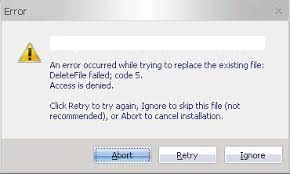
You may need to open Task Manager and end task on any Insight-related processes that are running (excluding the InsightUpdate.exe). If you are not comfortable doing this click Abort and call Insight Support. - Insight should load automatically after the update is complete. Let it open fully.
- If you have the App or Online Booking and they do not work after updating, restart your computer.
- You have now updated Insight. If you run into any issues, contact support.
How can we help?
How to update Insight
Powered by BetterDocs
