Table of Contents
Use Insight’s premade configuration sheets #
- Plug the scanner into the computer. Make sure there is a light on the scanner when you press the trigger. If not, try a different port. (Some USB hub devices may not have enough power)
- Print off the configuration sheet for your scanner. They can be found under the Help button in Insight.
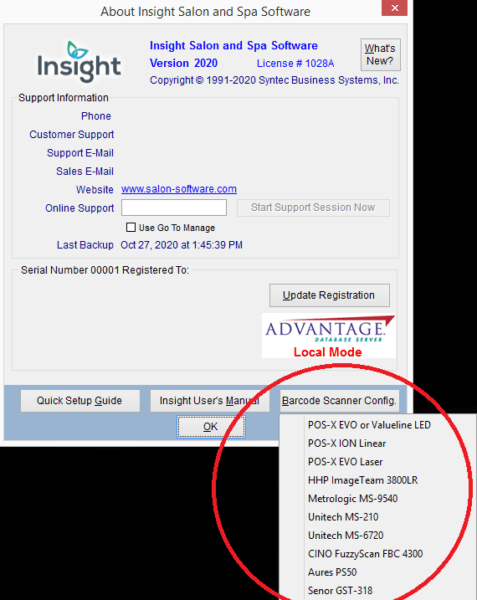
- Scan the sheet from top to bottom. This will prefix the ~ symbol to all barcodes scanned and allow the scanner to work with Insight.
- Be sure barcodes are saved in Insight under the Retail Products screen. They can be scanned from the product container into this box.
- Test by scanning the barcode into the Sales screen. If it does not work, try rescanning the configuration sheet.
Configure a scanner not listed in the help button #
If your scanner is not listed in the Help button, you may need to refer to your barcode scanner manual or contact the manufacturer for help with setup. The scanner will need to prefix or preamble the tilde (~) character to work in Insight. You can also try to find your scanner model in our list of scanner configuration guides below:

