- Be sure your printer is set to Desktop Printer under Setup > System Setup > Printing & Hardware and set your Printer Name drop-down to a printer that can printer a letter or A4 sized document.
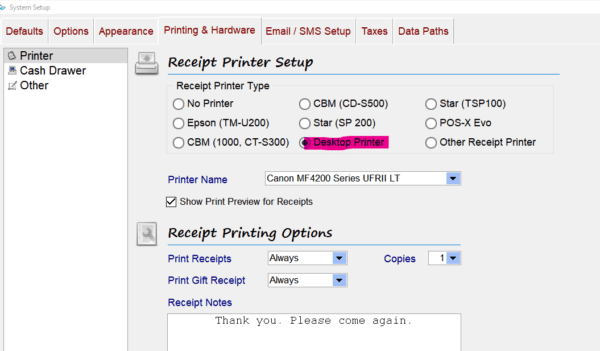
- Click Edit to change those, and Save to save those changes if needed.
- Save your chosen logo as a JPG file. The optimal image size is 189 x 62 pixels.
- Rename the JPG file to ReceiptLogoLrg.jpg
- Move the JPG file to the same file directory as the Insight executable.
- If on local Insight, this is usually in the C:\Insight directory
- If on cloud, this is usually in the drive with your company name and serial number (ex. MySalon012345)
(See this article on how to move pictures to the cloud: https://salon-software.com/kb/how-to-move-files-pictures-to-insight-cloud/)
- Reprint an invoice to see how to logo shows up. If it’s on the receipt but mis-aligned, it may need to be resized closer to the size given above.
How can we help?
How to add a logo to receipts (only works on full page receipts)
< 1 min read
Powered by BetterDocs
