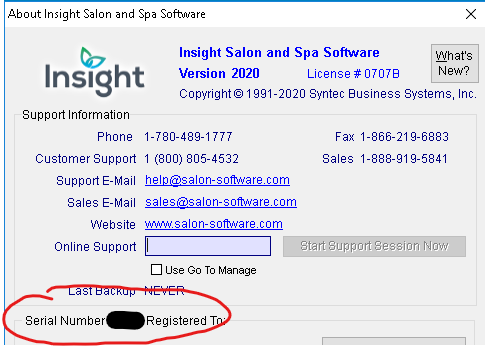Table of Contents
There are two types of app setup, local and cloud.
- If you have Insight installed directly on your computer you want to use the local instructions.
- If you log into our hosted/cloud solution use the cloud instructions.
Download the app #
Apple: Go to the app store and search “Insight Salon Software”,
Android: Go to the Google Play Store and search for “Insight Salon Software”
Local App Setup
#
Note: The connection settings should be supplied by Insight Support via an email. If you don’t have the settings contact Insight Support
- Tap on Connection Settings
- Fill in your Host (provided by Insight Support OR found on a colleague’s device)
- Fill in your Work Host (provided by Insight Support OR found on a colleague’s device)
- Set the Port (is usually 8080 or 8081)
- Save
- When you click login on the app your login information will be as follows:
- Username -> Your ID Code as seen in the Employees Area in Insight
- Password -> Your Password as seen in the Employees Area under Employment Details – > Password
- All employees wanting to use the app must have access to the App in Insight – this is set up in Employees Screen -> System Access -> Insight Mobile – simply check off the options that you would like your Employee to have access to.
Cloud App Setup #
- Tap on Connection Settings.
- Set the Cloud version to say ON.
- Fill in your Serial number found in YOUR Insight program under the Help button. (might be under More)
- Fill in the Server, which can be one of three things:
- Leave it blank.
- Type in the word book.
- Or type in the letter C.
- Save.
- When you click login on the app your login information will be as follows:
- Username -> Your ID Code as seen in the Employees Area in Insight.
- Password -> Your Password as seen in the Employees Area under Employment Details – > Password.
- All employees wanting to use the app must have access to the App in Insight – this is set up in Employees Screen -> System Access -> Insight Mobile – simply check off the options that you would like your Employee to have access to.