If you have existing physical gift cards not sold by Insight #
In most cases as long as the gift card serial number contains only numbers (no letters or special characters) you should be able to use them with Insight. Please call our support department at the number in your Help button to verify if they will work.
If you do not have existing physical gift cards #
You have 2 options. You can order custom gift cards from our sales department by calling the number in your Help button. These will allow you to scan the card when selling to link the number of the card to the value you are selling it for.
Alternatively, you can print off gift certificate vouchers and have Insight generate gift card numbers automatically to be filled in on the voucher. Here is an example:
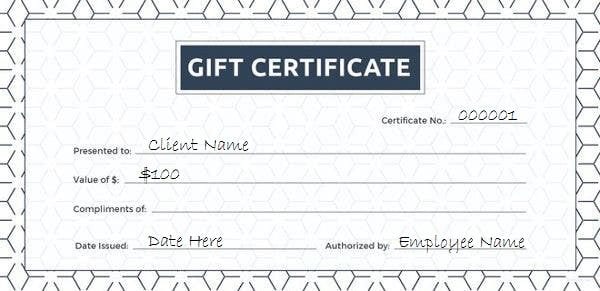
Setting Gift Card Expiry #
Go to Setup → System Setup → Sales (left-side menu) → Set Gift Card expiry
Choose the number of months from purchase gift cards will have until they expire. Set this to zero if gift cards will not expire.
NOTE: Most gift cards cannot expire by law in Canada. Expiry laws vary per state in other areas. If you are unsure, consult your state or federal government retail sales laws online.
Set up and sell a gift card #
To use gift cards from the Insight sales department #
First, go to Setup → System Setup. Click on the Options tab.
Make sure this option is checked off:
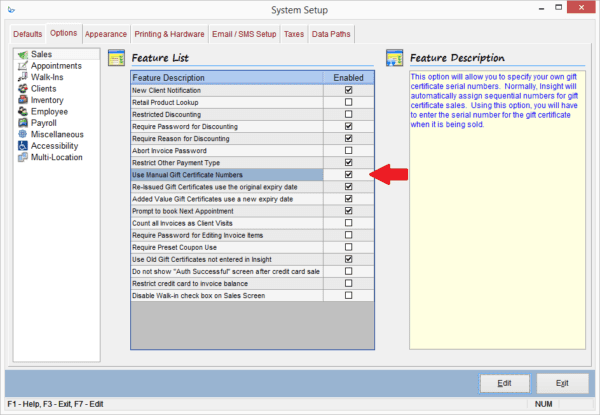
Now, watch the tutorial here for a walk-through on selling gift cards.
To use printed off gift certificates #
First, go to Setup → System Setup. Click on the Options tab.
Make sure this option is not checked off:
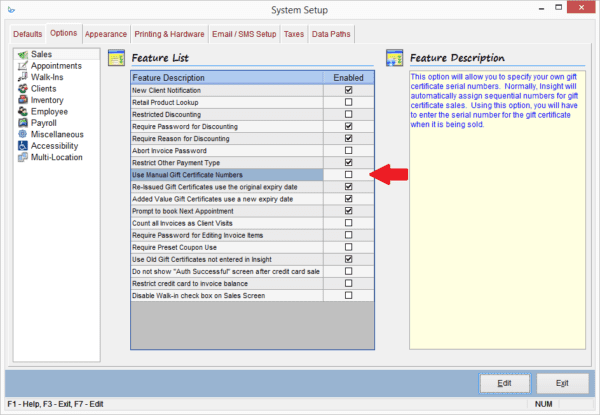
How to sell a gift card #
Tracking gift cards #
Search a balance by gift card number #
- Open the Sales screen.
- Go to Actions → View gift card history/balance.
- Enter the gift card number located on the gift card/certificate.
- This will pull up the current balance as well as transaction history.
Search for a gift card by client name #
- Go to the Clients screen.
- Select the client name and go to the Purchases tab in the middle of this window.
- Select Gift Cards (middle-right side).
- You will see any active gift cards purchased for this client here.
- If the gift card was not put in the client’s name at the time of sale, it will not show in their profile.
